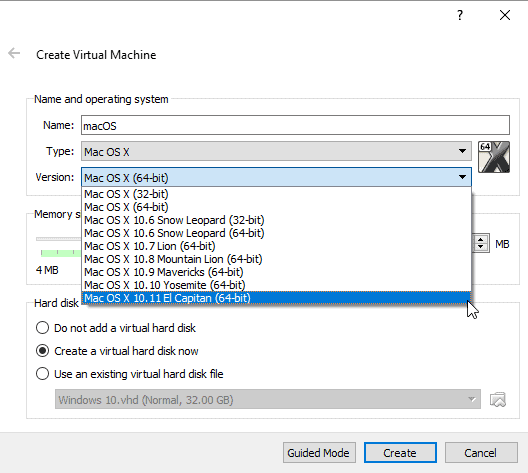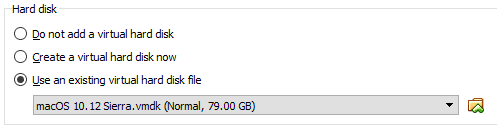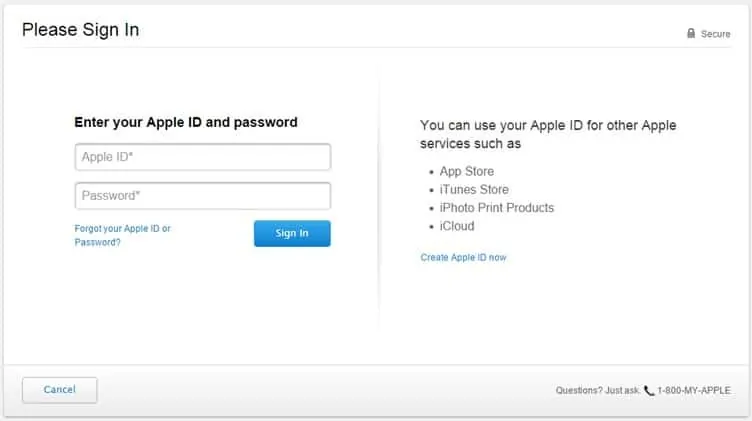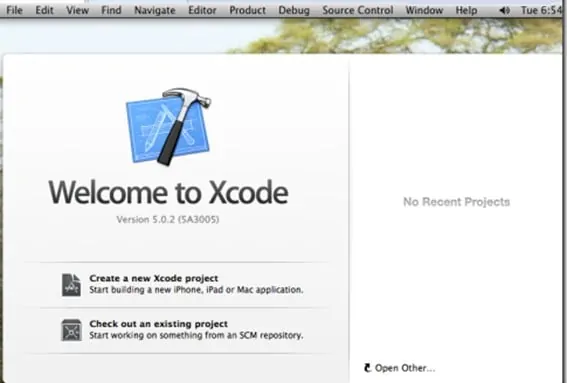What is Xcode?
For those who don’t know, Xcode is an integrated development environment (IDE) consisting of software developer tools. Apple developed all of these tools for developing software for macOS, iOS, WatchOS, and tvOS. The software development kit, of course, Xcode, is right now only available for macOS. Technically, Xcode can’t be installed on Windows PC because there are compatibility issues, but there are ways to emulate Xcode on Windows 10 via Virtual machine. So, in this article, we have decided to share the best method to download & install Xcode on Windows 10, 8, and 7 operating systems. But before following the methods, please check out the features of Xcode.
Features of Xcode:
As we all know, Xcode is a software development kit. That means it has all the tools required to create an application. From the text editor to the compiler, Xcode has everything. Below are some of the key features of Xcode
Assistant Editor This one splits the Xcode editor into two parts. The first one shows the primary work document, and the second one shows the current file. Jump Bar Xcode has a Jump Bar option available at the top of every editor pane. Clicking on the Jump bar opens a mini search box that lets you browse the information without switching the assistant editor. Source Control Well, Xcode also lets you check who made a change to a particular code. Also, it has a version editor that lets you compare two versions of a file from a single pane. Apart from that, users can roll back and zoom into the changes through the same pane. Interface Builder Xcode is mostly known for its unique interface builder. The interface builder of Xcode lets you create a design a prototype in minutes. Once created, users can connect the new design to the source within the editor.
Xcode For Windows – Download & Install XCode IDE For iOS SDK
To install Xcode on Windows 10, you need to use a Virtual Machine. Follow, some of the simple steps given below to install Xcode on the Windows operating system. Step 1. First of all, download & install Virtual Machine (VMWare or VirtualBox) on your Windows 10 computer. Step 2. Once done, create a new virtual machine. Next, type macOS in the name section. Next, select ‘Mac OS X 10.11 El Capitan’ under the version. Step 3. Next, set the amount of RAM for the Virtual OS. Make sure to set a minimum of 4GB. Next, assign a hard disk. Step 4. In the next window, you will be asked to select the type of hardware file. Select ‘VDI (VirtualBox Disk Image)’. Step 5. Next, you would be asked to choose the OS file to install. Click on the folder icon and browse to the location of the Virtual machine disk format file. Step 6. Now, wait until the macOS installs on the Virtual Machine. Once done, click on the Virtual machine to start it. Once booted, follow the on-screen wizard to complete the installation. Step 7. Once done, you will now see the Desktop of macOS sierra. Just open the Safari browser and head to the Apple App Store. You have to sign in to the App store by using the Apple ID and Password. Step 8. Now search for Xcode IDE in the search box. From various apps that will appear, select Xcode and click on Free and Download. Once installed, you will be able to use Xcode on Windows 10. That’s it! You are done. This is how you can install Xcode on Windows operating system. So, this article is all about how to install Xcode on Windows operating system. I hope this article helped you! Please share it with your friends also.